Post by Penny on Jun 21, 2008 21:01:31 GMT -5
Well, I've been testing how to do some things in Photobucket.
So here are some hints and How To, hopefully useful
Birthdays:
Yeah I have a lot of cool Birthday Images but I cannot tell a lie, Most are from Photobucket
---------------
When you open Photobucket in the Upper Right you will see a Search box.
Type in what you are looking for. Such as Happy Birthday.
At bottom I inserted some examples of other searches
----------------------------------
How to capture or Save To Your Album and Insert to Posts
1.
See an image you would like to use after searching?
Click on Image
This will open up Image.
Below will be the {IMG} code
Click on Img Code
Should get a Small yellow box showing Copied
Then insert this code in Post (or thread if you are starting a new one)
(If not familiar with this, put curser in section where you would type and hold down CTRL key and (letter) V together)
This will insert
--------
2.
See an image you want in your album
You must be logged into your album
Click on Image
Click on Save to My Album (above image)
There is a Blue button lower on the page that you can also use.
Click on Save to My Album
You will then see a small version of image and this message
Save a Copy of this Image….
There will be a Drop Down Box where you can chose which album (if you have more than one)
Below this will be the Options of Cancel Save
(Cancel if you should change your mind)
Click on Save
Then you will see
Saving to Album
Then Saved to Album
You will then have option of Close or View Album
There are three very Important steps-
Before choosing an image let all images fill the page
If saving an image with animation when you click on Image and before you click on Save make sure the Image animates.
And the BIGGY: Remember What Page you were on. When you click on More Results it takes you back to the first page.
I try to save two copies of Images as sometimes if I try to change size I lose the animation. But you can always go back and delete the second one.
You may see the same image several times but will see a different user on each one. So if you should see a couple by the same user you like, you can click on the name below the image it will show all their Images. When you do this you will see all codes. So if you want to just capture the image you click on the code (same as 1.)
Steps for Avatar-
Don't have an Avatar well here's some searches I've done.
See an Image you might like for an Avatar.
Once you save Image to Your Album
Click on Image and it will bring up the same screen as for saving.
Click on Resize.
Your first option is Avatar- (it will show the pixel size)
Examples of Searches and Images I have saved that I thought might be good Avatars.
Paris Cafes


Baguette

Wine


Eiffel Tower


Birthday

If anyone wants any of the images above, send me a PM and I'll give you instructions on going directly into my album (doesn't use password)
So here are some hints and How To, hopefully useful
Birthdays:
Yeah I have a lot of cool Birthday Images but I cannot tell a lie, Most are from Photobucket
---------------
When you open Photobucket in the Upper Right you will see a Search box.
Type in what you are looking for. Such as Happy Birthday.
At bottom I inserted some examples of other searches
----------------------------------
How to capture or Save To Your Album and Insert to Posts
1.
See an image you would like to use after searching?
Click on Image
This will open up Image.
Below will be the {IMG} code
Click on Img Code
Should get a Small yellow box showing Copied
Then insert this code in Post (or thread if you are starting a new one)
(If not familiar with this, put curser in section where you would type and hold down CTRL key and (letter) V together)
This will insert
--------
2.
See an image you want in your album
You must be logged into your album
Click on Image
Click on Save to My Album (above image)
There is a Blue button lower on the page that you can also use.
Click on Save to My Album
You will then see a small version of image and this message
Save a Copy of this Image….
There will be a Drop Down Box where you can chose which album (if you have more than one)
Below this will be the Options of Cancel Save
(Cancel if you should change your mind)
Click on Save
Then you will see
Saving to Album
Then Saved to Album
You will then have option of Close or View Album
There are three very Important steps-
Before choosing an image let all images fill the page
If saving an image with animation when you click on Image and before you click on Save make sure the Image animates.
And the BIGGY: Remember What Page you were on. When you click on More Results it takes you back to the first page.
I try to save two copies of Images as sometimes if I try to change size I lose the animation. But you can always go back and delete the second one.
You may see the same image several times but will see a different user on each one. So if you should see a couple by the same user you like, you can click on the name below the image it will show all their Images. When you do this you will see all codes. So if you want to just capture the image you click on the code (same as 1.)
Steps for Avatar-
Don't have an Avatar well here's some searches I've done.
See an Image you might like for an Avatar.
Once you save Image to Your Album
Click on Image and it will bring up the same screen as for saving.
Click on Resize.
Your first option is Avatar- (it will show the pixel size)
Examples of Searches and Images I have saved that I thought might be good Avatars.
Paris Cafes


Baguette

Wine


Eiffel Tower


Birthday

If anyone wants any of the images above, send me a PM and I'll give you instructions on going directly into my album (doesn't use password)








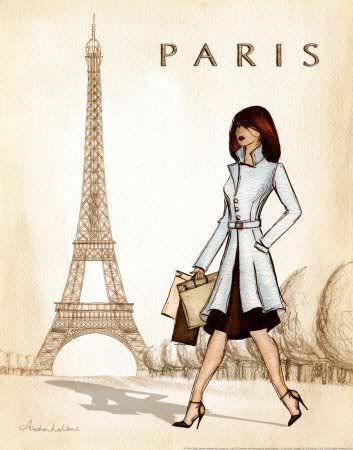



 hahahha
hahahha